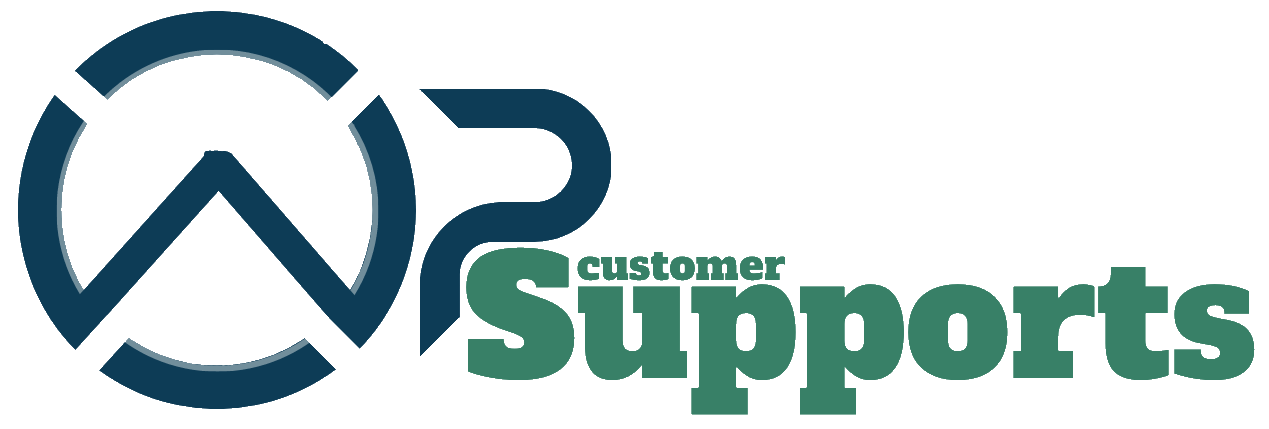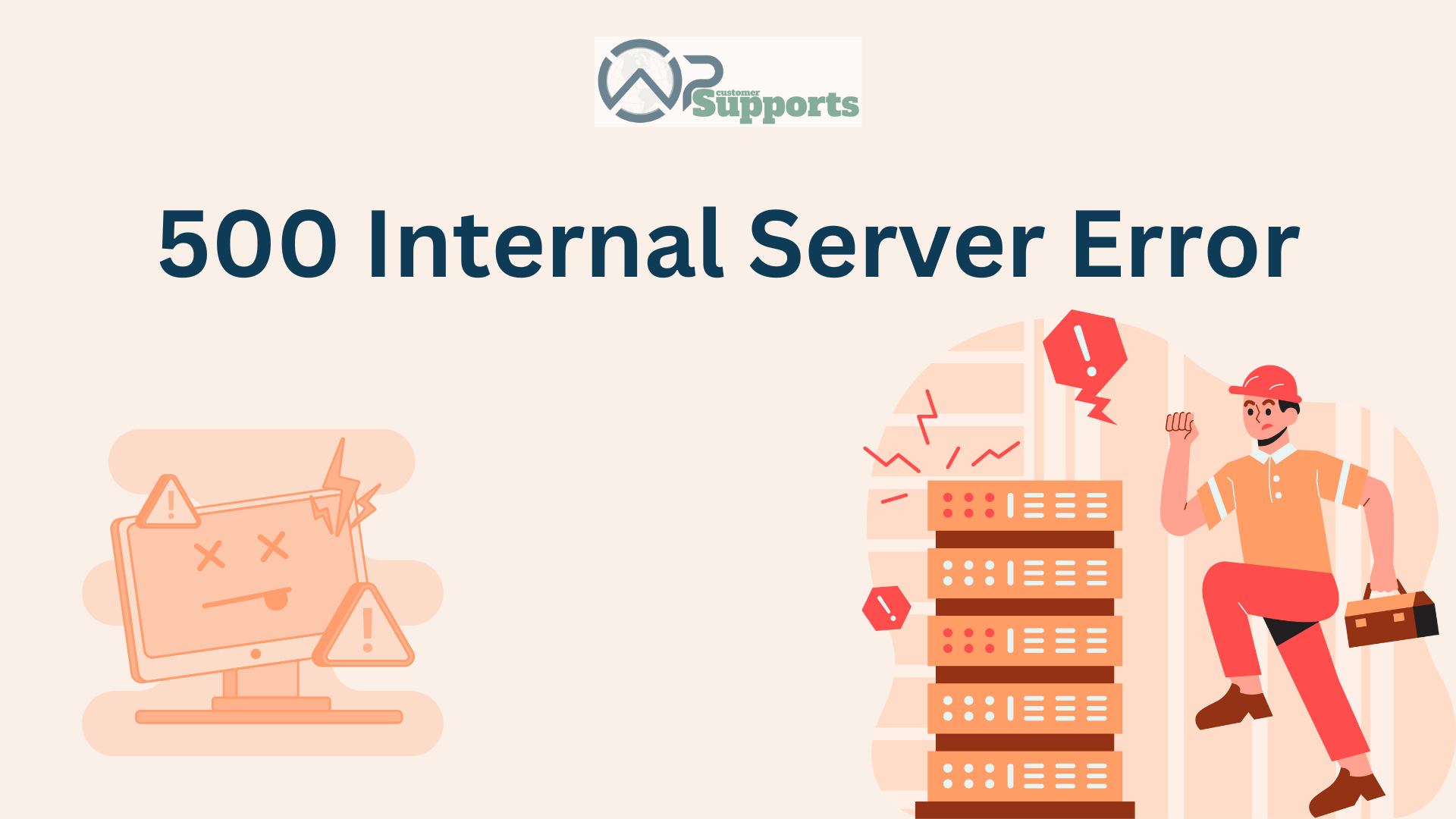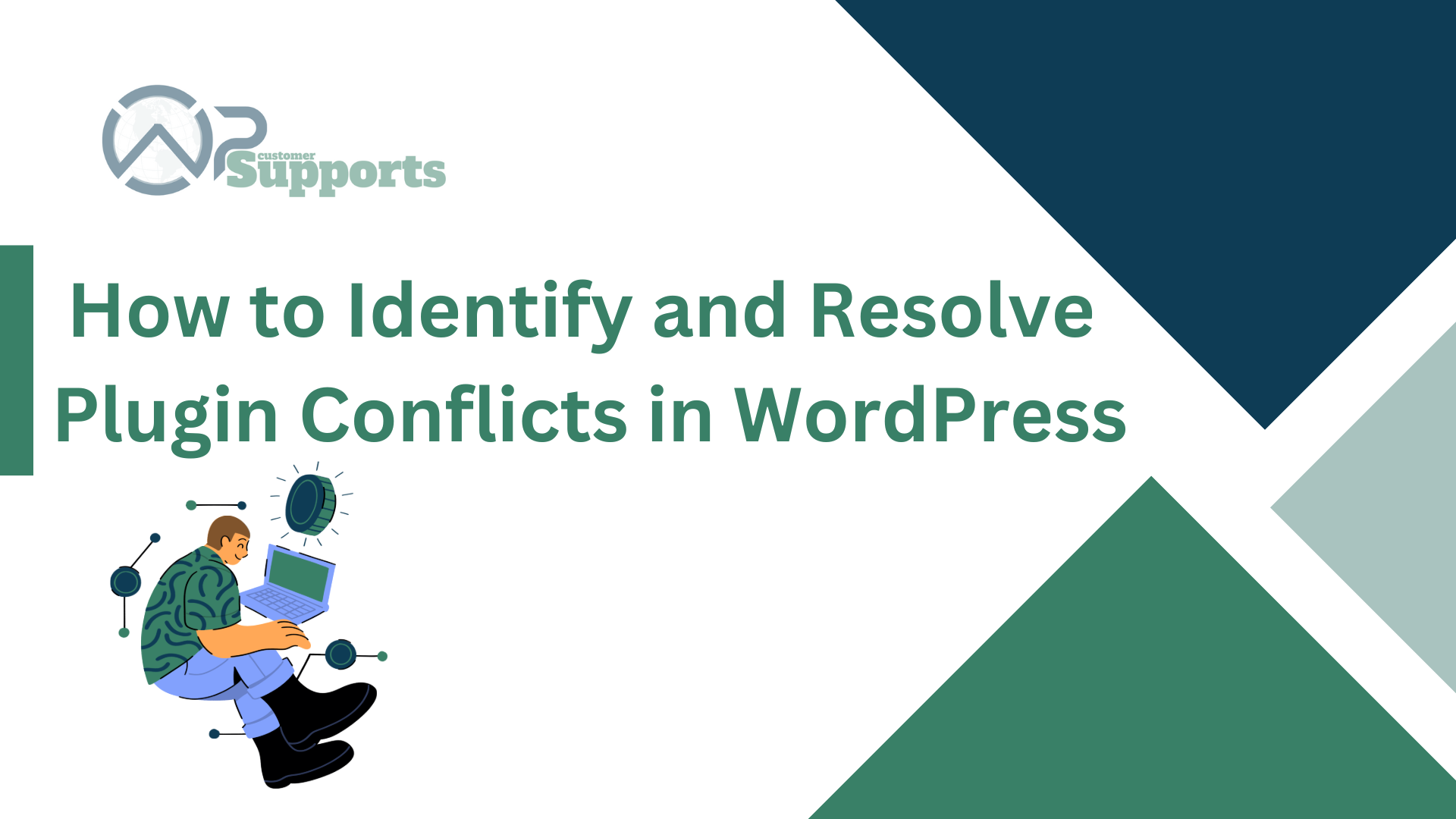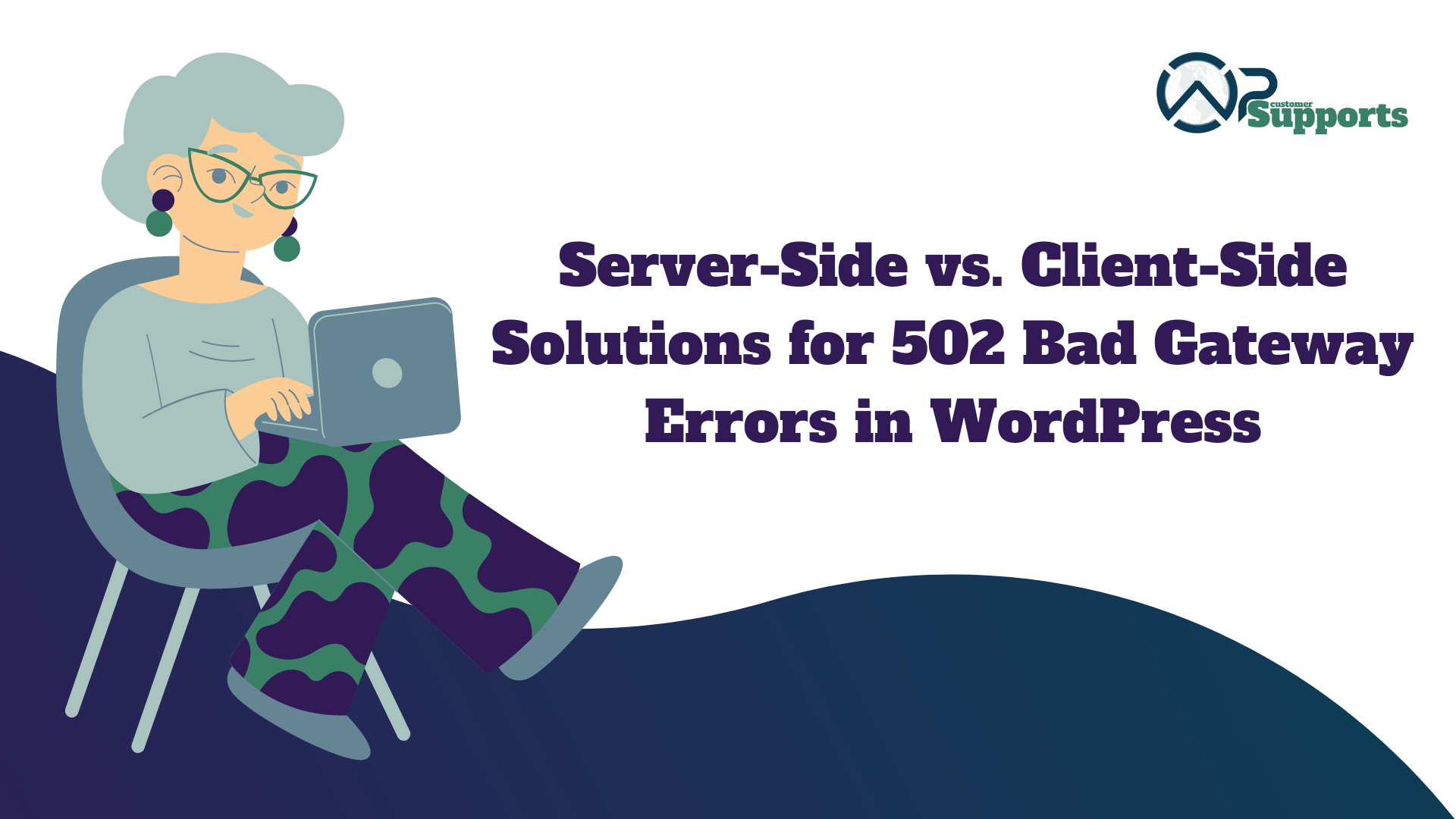
Introduction
The 502 Bad Gateway error, while browsing your WordPress site, can be seen to cause trouble. The situation occurs when the server that acts as a gateway or proxy receives a response from another server. In this blog post, we will talk about how you can solve 502 Bad Gateway errors in WordPress; thereby ensuring your website remains open and user-friendly.
What causes the 502 gateway error?
The 502 bad gateway issue is an error when a server or proxy gets an invalid response from other servers that are not able to connect. Usually, the “502 Bad Gateway” error message appears in the web browser hence, cause slow loading of a site.
Understanding 502 bad gateway issue in WordPress
Specific Causes in WordPress Context
- There are a few additional factors that could lead to a 502 Bad Gateway issue in WordPress:
- Plugin conflicts: When a plugin is outdated or poorly produced, it could block the server connection.
- Database Server Errors: This problem may be due to issues with your MariaDB or MySQL server.
- Network Issues: This error could be due to network issues, such as DNS or routing issues.
- Misconfigured Server Set Up: A malfunctioning gateway issue can originate from the incorrect arrangement in your server’s configuration files.
Client-side versus server-side solutions
You can use the following steps to resolve a 502 bad gateway WordPress issue on the client and server sides:
- Server-side fixes: actions made, such as changing server settings or optimizing resources, on the server that hosts your WordPress website.
- Client-side solutions: Operations performed on the user’s device or network, like internet connection verification or browser cache cleaning.
Server-side solutions for 502 bad gateway issue
Analyzing Server Logs
These logs include full information on server defects and tasks. Error and access logs can be used to identify the cause of the problem.
Server Services Restarting
Restarting your server services could sometimes fix the issue. A common method to resolve temporary issues and get things back to normal is to restart the database server (such as MySQL or MariaDB) or the web server (such as Apache or Nginx).
Solving Backend Problems
502 errors can also be caused by backend issues, such as poorly optimized PHP programs or issues with database performance. Some ways to prevent these issues are to make sure your PHP scripts run quickly and to optimize your database.
Client-side solutions for 502 bad gateway issue
Clearing Browser Cache and Cookies
- Chrome Google: Go to Settings > Security and privacy > Clear browsing history. Select Cookies and other site data and Cached files, then click Clear data.
- Firefox Mozilla: Go to Options > Security & Privacy > Cookies & Site Data. Clear Data. Click Clear after checking Cookies, Site Data, and Cache Web Content.
Checking Local Network Connection
Ensure your local network is functioning correctly. Restart your router to clear any temporary issues.
Bypassing Local DNS Cache
If you think your DNS is not operating as it should, delete your DNS cache and change your DNS servers. This is how you do it in Windows which is by running the command “ipconfig /flushdns” in Command Prompt and “sudo killall -HUP mDNSResponder” in MacOSX. An alternative would be to use open DNS servers such as Google’s DNS at 8.8.8.8/4.4 or else Cloudflare’s at 1.1.1.1.
WordPress-Specific Solutions for 502 bad gateway issue
Deactivating Plugins
Plugin conflicts are a common cause of 502 bad gateway WordPress errors. Deactivating all plugins can help identify if a plugin is the culprit:
- Via Admin Dashboard: Go to Plugins > Installed Plugins. From the bulk actions dropdown, select all of the plugins, then select Deactivate.
- If you want to change the name of the plugins directory in the wp-content directory on your site, you can do it using the cPanel File Manager or FTP. Simply connect to your site’s files and then modify the name of the plugins directory to plugins_old.
Switching to the Primary Theme
The active subject can sometimes give rise to conflicts. Changing to the WordPress default theme might be helpful:
- via admin dashboard: Go to Looks > Themes. Set the default theme to something like Twenty Twenty-One.
- Manual Method using File Transfer Protocol: To access your web page, use File Manager or FTP. WordPress will go back to its default theme if its current theme directory in wp-content/themes is renamed.
Fixing Database Issues
502 errors can come from database issues. Your database can be updated and maintained for your benefit. For optimizing your database and repair, use a plugin like WP-DBManager or WP Optimize. Also, verify that the database credentials in your wp-config.php file are correct.
Preventative Measures
Regular Maintenance and Inspection
Regular maintenance can help in avoiding 502 bad gateway WordPress issues. Schedule regular website security and performance audits. It will help keep your web page up to date and get updates when there are any problems with tools like Pingdom or Uptime Robot.
Updating WordPress, Plugins, and Themes
Updates are needed both for performance and security. Updating regularly protects the website from problems as it fixes bugs, enhances effectiveness, and issues with security.
Selecting Reputable Web Hosting Providers
502 errors can significantly be reduced using an excellent hosting provider. Look for providers that offer scalable resources, great help, and high uptime. Managed WordPress hosting is great for WordPress sites; however, shared hosting might be more prone to issues because of shared resources.
Conclusion
502 bad gateway issues can be resolved in WordPress by following a wholesome approach: solutions that reside on the server side and on the client side. Understanding common causes and applying appropriate fixes can ensure that your WordPress website or blog remains accessible and reliable. Besides, maintenance and updates, together with choosing a reliable web hosting service, can be used for the prevention of such errors.