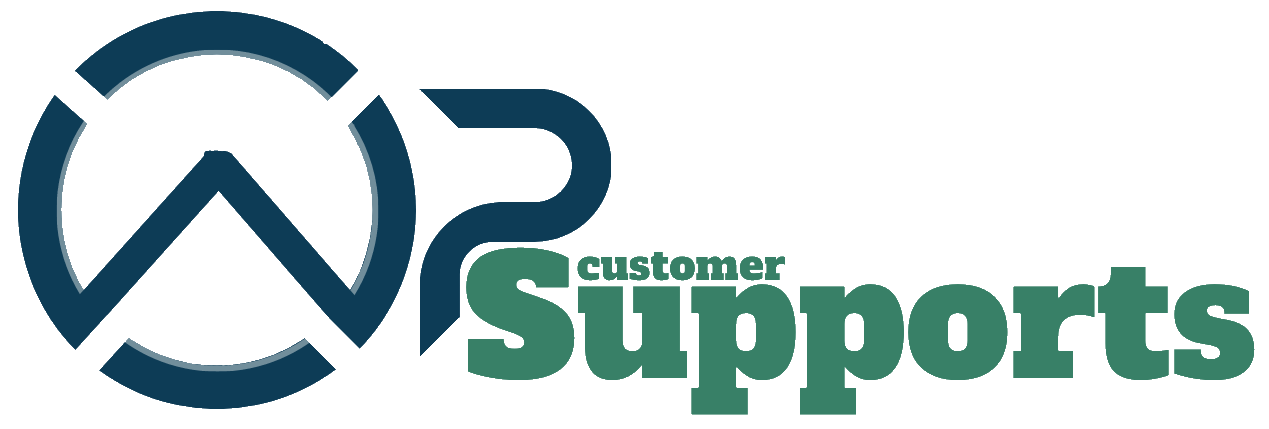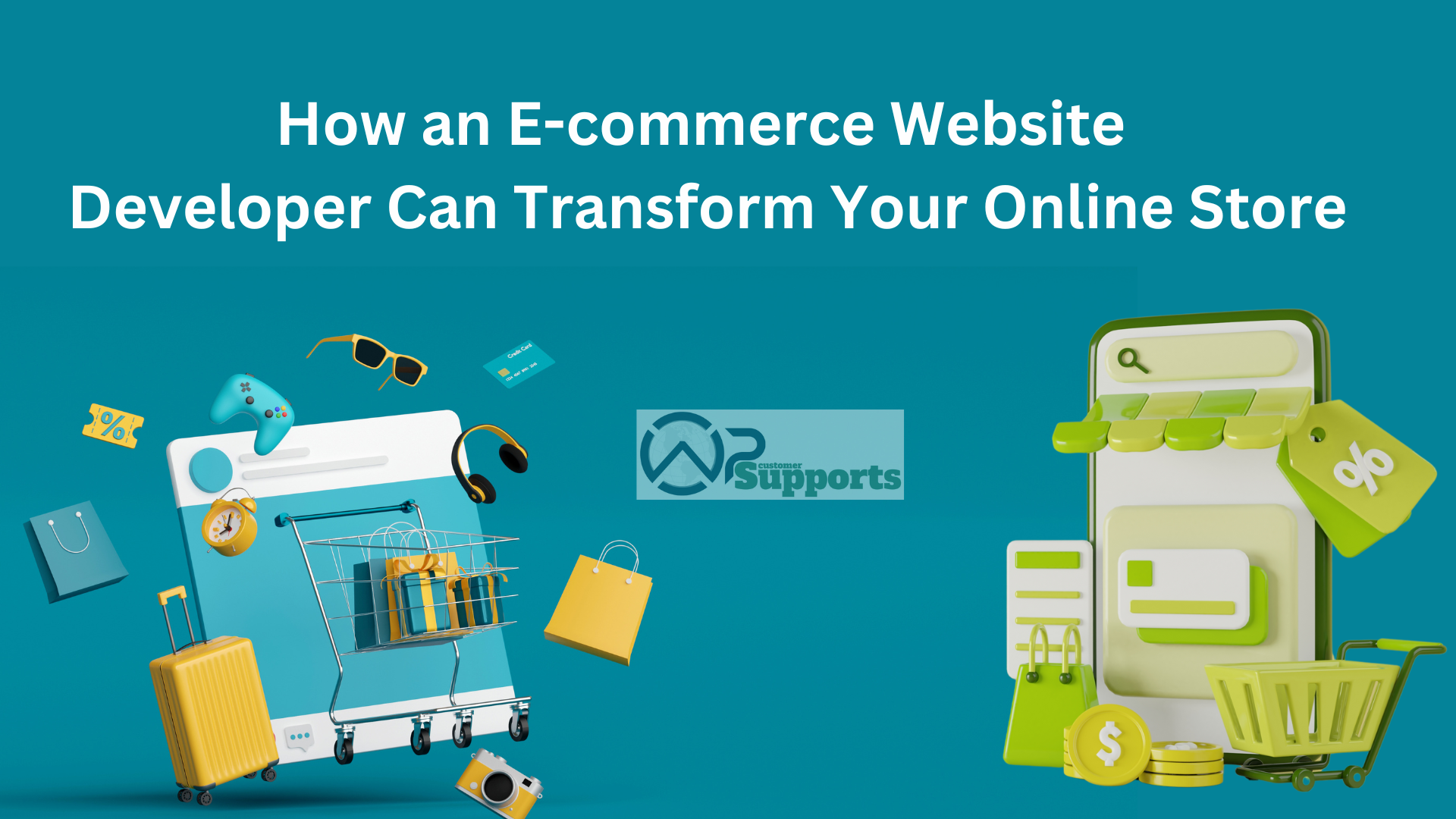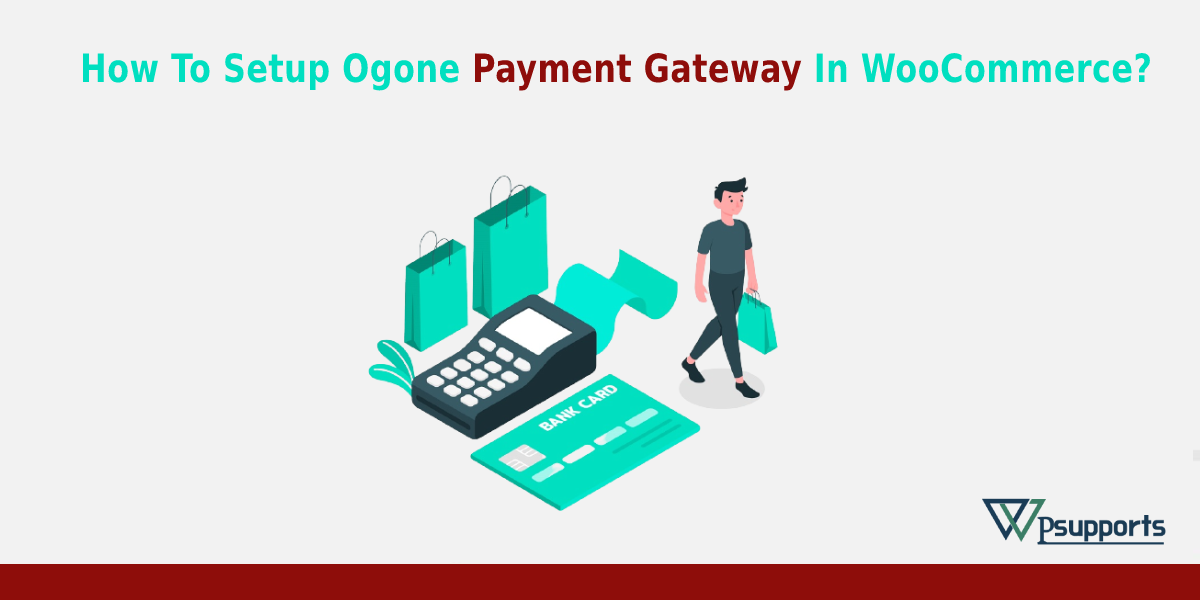
what is Ogone Payment Gateway In WooCommerce
WooCommerce Ingenico (Ogone Platform) is a gateway plugin that allows you to accept many international and local payment methods so that your customers can choose their preferred payment method, helping you to improve conversions and customer satisfaction.
Ogone allows your customers to choose how they want to pay, whatever the situation: payment by card processing, through a call center, in batches, via shopping carts, or specific industry solutions.
What countries support Ingenico?
The platform is supported in many nations including Belgium, US, Netherlands, France, Germany, Austria, United Kingdom, Switzerland, and Luxembourg.
Which plugin is used to set up WooCommerce Ingenico?
You can download from herehttps://woocommerce.com/products/ogone/
What is the requirements for Requirements for Ogone Payment Gateway?
1. WooCommerce website version 3.0.0
2. Merchants need to purchase the extension.
3. Sign in to Ingenico platform and get your Secure Hash Algorithm (SHA) credentials.
How to install WooCommerce Ogone Payment Gateway plugin?
Installation
Step 1– First of all login in to your WordPress account.
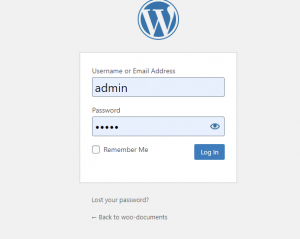
Step 2– Go to Plugins > Add New > Upload and select the ZIP file you just downloaded.
Step 3– Click Install Now, and then Activate
How to setup the plugin?
Step 1– Go to WooCommerce > Settings > Payments and read the next section to learn how to setup and configure the plugin.
Step 2– Select “Enable plugin” and then press “Manage” button
How to Configure the plugin?
Step 1– To configure the plugin to accept payments, you’ll first need to log into and configure your Ingenico account.
After logging in, follow these steps:
Step 2– Go to Configuration > Technical Information > Global Security Parameters and set the Hash algorithm to SHA-256. Then scroll to the bottom of the page and hit “Save”.
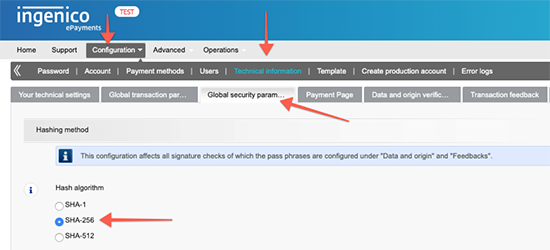
Step 3– Go to Configuration > Technical Information > Data and Origin Verification Now add “URL of the merchant page containing the payment form that will call the page: order standard.asap” in the given sandbox. Next, fill in “SHA-IN passphrase”. Lastly, click on “Save”.
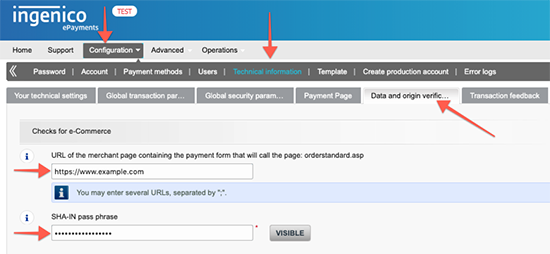
Step 4– Go to Configuration > Technical Information > Transaction Feedback Tick the checkbox related to receiving redirection related transaction feedback parameters later
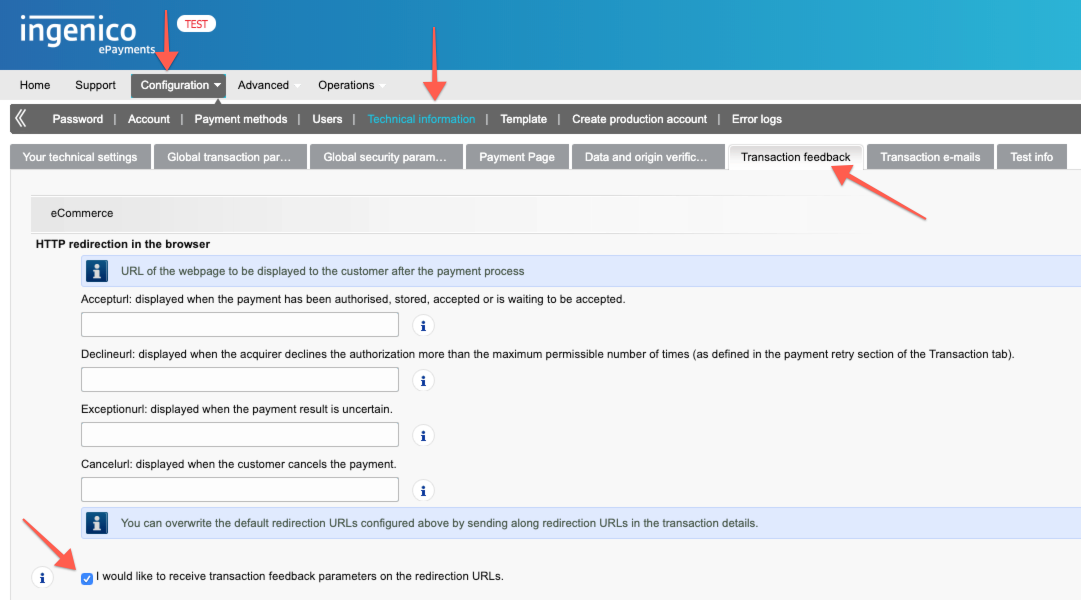
Step 5– Under Direct HTTP server-to-server request, ensure that “Timing of the request” setting is set to “No request”:

Step 6– Next, on the same page you’ll find the “Dynamic e-Commerce parameters” section. Check the “Selected” list and make sure it has NCERROR, COMPLUS, STATUS, PAYID, and ORDERID.
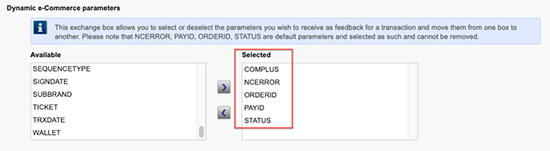
Note – if customer’s have previously purchased the plugin and did not configure the COMPLUS setting, you may see a notice in your WooCommerce admin instructing you to configure this setting within Ingenico and then click “complete” on the message. It’s important that you perform both steps so as to avoid interruptions in your ability to process credit cards.
Step 7– Scroll a bit further down this same page (Transaction Feedback) and set a SHA-OUT pass phrase of your choosing. Finally scroll to the bottom of the page and hit “Save”.

Customize Ingenico (Ogone Platform) Extension
After completing your Ingenico back office settings are complete, you’ll need to log into your WooCommerce admin and configure the WooCommerce Ingenico (Ogone Platform) plugin.

1. Enable/Disable – This will enable the gateway to be used by customers to checkout.
2. Testing – Set to “Yes” to use with a test account. Set to “No” when you’re ready to start accepting live payments.
3. Title – This is the text shown for the payment during checkout and on the Order Received page.
4. Description” – here you can add detailed information for your purchasers.
5. Ingenico PSPID – The PSPID for your account, provided by Ingenico. Note that you should have a different PSPID for testing mode vs. live mode.
6. SHA-IN – This is the SHA-IN passcode you created while configuring Step 3 above
7. SHA-OUT – This is the SHA-OUT passcode you created while configuring Step 7 above
8. Template Page” – Add a URL similar to the one on your site’s server.
9. Debug Mode – Enable this is you are having issues correctly processing transactions. All debugging messages are cleaned of sensitive information before display, but as a best practice, please do not enable this unless you are having issues with the plugin.
Conclusion
Accept multiple payment channels with Ingenico (Ogone Platform) payment services. WooCommerce Ingenico (Ogone Platform) is a gateway plugin that allows you to accept many international and local payment methods so that your customers can choose their preferred payment method, helping you to improve conversions and customer satisfaction. This is especially useful for international sellers who’d like to offer customers’ preferred payment method.